One of the main reasons we created Konstru was to maintain an accurate record of the updates to structural models. Using Konstru means you always have access to every update to your model, regardless of who updated the model or what software they used. Since we launched in January, our users have been able to compare any two versions of a model, and see all the additions, changes, and deletions. Now, we offer you the Konstru 3D Change Report. Now you can share view-only access to your model with anyone, and highlight exactly what changed from one model to the next.
Why We Created the Change Report
Project teams are used to sharing entire BIM models with each other. Some teams do so on DD and CD milestones, while others do so during their weekly progress meetings. Until now, it used to be very cumbersome to document exactly which changes were made to the 3D model since the last status update. Jia Liu and Giselle Chanona-Pierre accurately described this challenge in this 2015 EY report on “The Measurement of design progress on large capital projects”:
Unlike 2-D or hand-drawn information, BIM models require an alternative way to track design progress, as the model tends to evolve rather than progress in a linear fashion.
Konstru solves this problem by offering a simple 3D Change Report. Using the Change Report, Konstru users can compare any two models and then automatically create a report of changes, additions, and deletions. Konstru users can share that 3D change visualization with the entire project team – free of charge. Securely sharing your BIM data has never been so easy.
How to Create a Konstru Change Report
Once you have a model and at least one update to that model, you can create a Change Report. Here are the steps to creating your first change report.
 Login and choose any Model from your Konstru dashboard
Login and choose any Model from your Konstru dashboard- From the main model menu, choose “Reports”
- Click on the “Create Change Report” button
- In the Create Change Report dialog, name your report (we recommend being as specific as possible and adding the date)
- Choose which two versions of your model you wish to compare for the Change Report
- Choose your geometry tolerances, element visibilities, identifications, and comparison settings
- Click “Create Report”
Your report is now visible under the “Reports” tab. To open your report, just click on the title of your report. Reports are view only, so, while you can click around and view the model in the 3D viewer, nobody can make any changes to the model from this view. Click on the viewer to drag to a different viewpoint, and click on the elements to the right to see what was changed, added, or deleted from your earlier version. Keep drilling down from element types to each individual element to see the exact properties of each element that was changed, added, deleted, or left the same.
How to Share your Change Report
 The purpose of the Change Report is to report and share your progress on your project. To share your report, click on “People” in the top left menu. At this point, only you have access to this report, so your name and email appears in the list of people. Click on “Invite a User” on the right side, and enter the user’s email address. If the user is already a Konstru user, that’s all you’ll have to do. If the user is not currently a Konstru user, you’ll need to enter the person’s first and last name.
The purpose of the Change Report is to report and share your progress on your project. To share your report, click on “People” in the top left menu. At this point, only you have access to this report, so your name and email appears in the list of people. Click on “Invite a User” on the right side, and enter the user’s email address. If the user is already a Konstru user, that’s all you’ll have to do. If the user is not currently a Konstru user, you’ll need to enter the person’s first and last name.
 When you’ve invited the individual to share in your report, you’ll get a simple confirmation popup. The person you invite will get an email invitation to join your Konstru organization. Your newly invited user(s) will need to create a password, and then they’ll be able to view your Change Report.
When you’ve invited the individual to share in your report, you’ll get a simple confirmation popup. The person you invite will get an email invitation to join your Konstru organization. Your newly invited user(s) will need to create a password, and then they’ll be able to view your Change Report.
How Many Change Reports or Invitees Can I Add?
The main goal of Konstru is to be your BIM data repository and collaboration platform. So, create as many Change Reports and invite as many people as you want to see your progress.
Still have questions? We’d love to hear your ideas! Please email support@konstru.com and we’ll contact you right away.




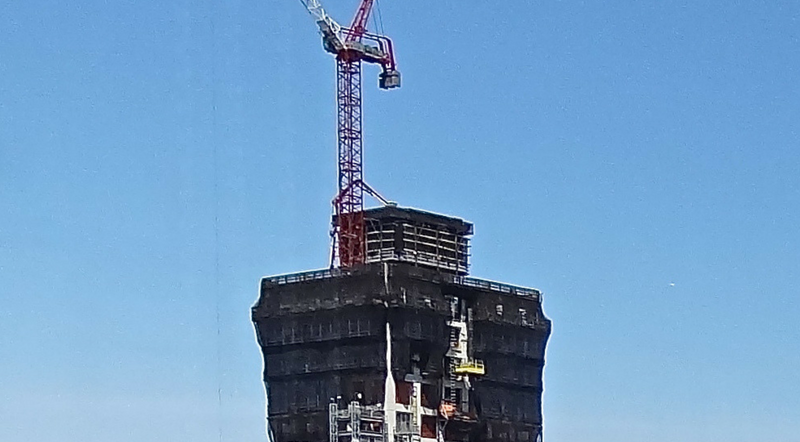


Thornton Tomasetti
KONSTRU’s user - friendly data environment makes 3D BIM collaboration a breeze. Our web-based platform translates data between building design and analysis applications so models can be synchronized without needing to be reworked. Designers no longer have to waste valuable hours reentering models into their preferred software, so KONSTRU can save time and money – and eliminate the risk of entry errors.