One of the primary values of Konstru is 3D BIM model version control. Every change that you upload to a model is expressed as a new version of that model in Konstru. Whether you upload the change from Revit, Tekla, or Microsoft Excel, the result is the same: your model gets updates with a new version. Once you have different versions of any model, you can view any version in the past, view all the changes to that version, and compare any version to any other version of your BIM model in 3D. The video below explains how to compare two models in Konstru.
This video demonstrates how to install Konstru plugins for your favorite supported BIM software. These other videos demonstrate how to upload new data or download model data using one of our plugins. In this post, we explain the steps and options for comparing two versions of a model in Konstru.
Naming Versions
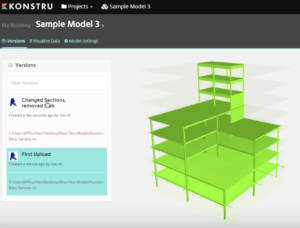 You can name the versions of your model however you like; however, we recommend that you name them as specifically as you can. Once you’ve established some norm for naming different versions, it is quite simple to view all the versions of your model. At the top left of the Konstru UI, click “Versions.” You will then see on the left side of your screen the different versions of your BIM model.
You can name the versions of your model however you like; however, we recommend that you name them as specifically as you can. Once you’ve established some norm for naming different versions, it is quite simple to view all the versions of your model. At the top left of the Konstru UI, click “Versions.” You will then see on the left side of your screen the different versions of your BIM model.
Viewing Version Changes
Just clicking and viewing the different model versions will show you what is different between the two models. However, that view does not allow you to compare the version, except from memory. Instead, click on the Project, then on “Compare”. Then select the model (assuming you have more than one model created in Konstru), and then select the version of the model you wish to see in your comparison view.
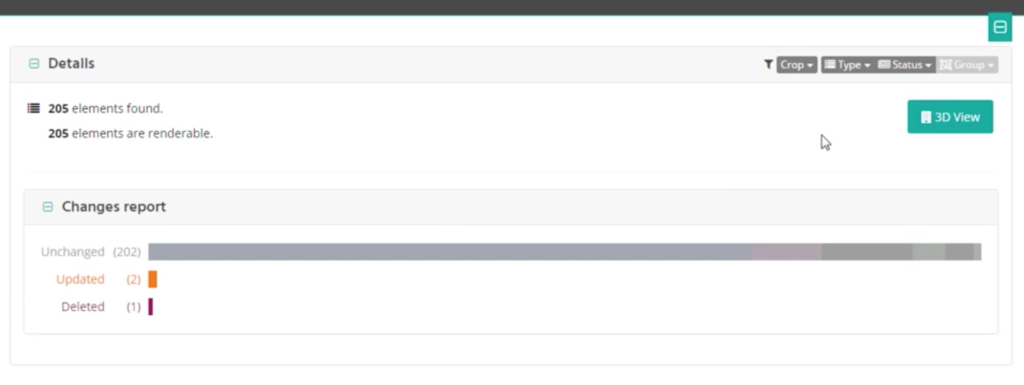
When you click “Compare”, you will see the default view: a simple report that shows you the elements that are Unchanged, Updated, or Deleted. From there, click on the 3D View (upper right side of the screen), and you will see a 3D view of the model with changes highlighted for their new status: unchanged, updated, or deleted. You can click on any changed element to see exactly what changed.
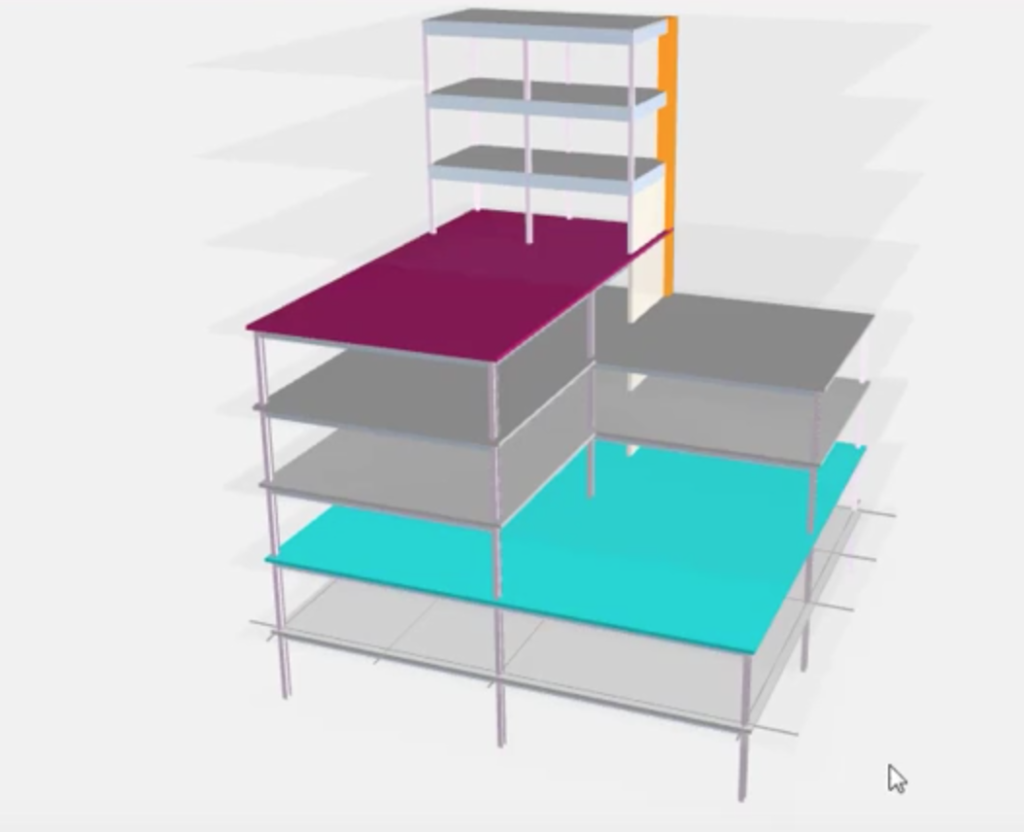
Sign Up for the Free Beta
Version control is one of the primary features that we built into Konstru. We’ve made it simple for Konstru users to retain different versions of every model they create. Users can also compare the models to see exactly what changed and how it changed. We hope you enjoy the video. The Konstru free beta user program is open. Click here to get instant access and start building your 3D BIM models.




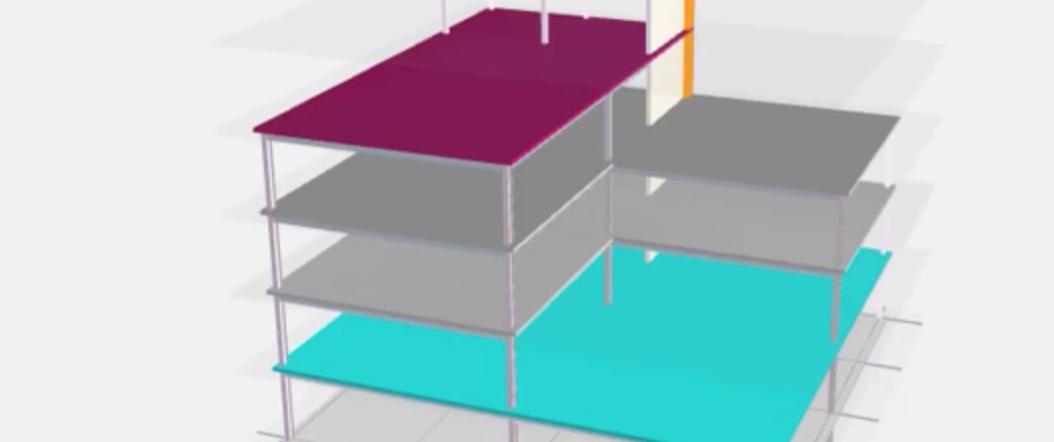
Thornton Tomasetti
KONSTRU’s user - friendly data environment makes 3D BIM collaboration a breeze. Our web-based platform translates data between building design and analysis applications so models can be synchronized without needing to be reworked. Designers no longer have to waste valuable hours reentering models into their preferred software, so KONSTRU can save time and money – and eliminate the risk of entry errors.